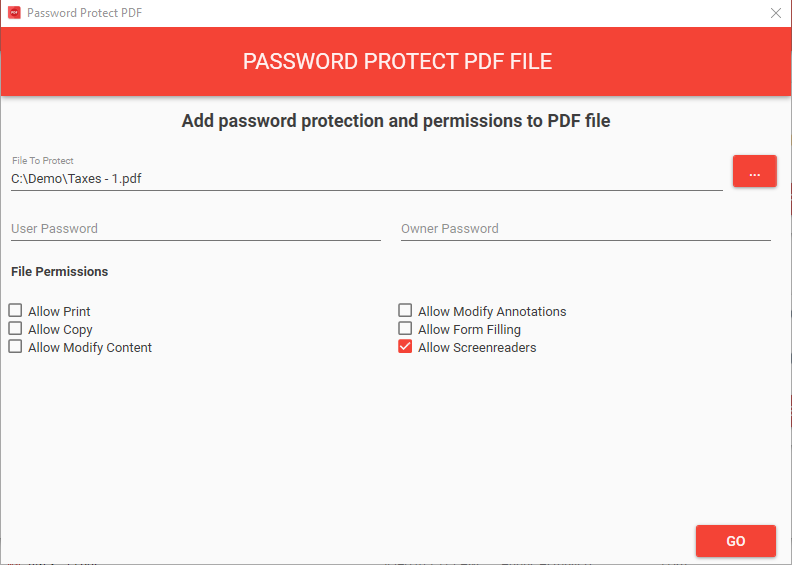Batch Process PDF Files Using Wildcards
What is a Wildcard?
Alternatively referred to as a wild character or wildcard character, a wildcard is a symbol used to replace or represent one or more characters. Wildcards are typically either an asterisk (*), which represents one or more characters or question mark (?), which represents a single character. Wildcards are very useful to select files whose file name matches a predefined pattern.
Why Wildcards?
Let’s say you have a folder (“c:\users\johndoe\documents\files\”) with 100 PDF documents and you would like to password-protect only the ones whose filename starts the word “taxes” of which there may be 90. To do one at a time would take up a lot of time and effort and would likely end up with the password being typed in wrong for some of the files. By using wildcards however, you can specify the filename as “c:\users\johndoe\documents\files\taxes*.pdf” and All-About-PDF will process all the files that match the pattern and all 90 files would be processed in a matter of seconds.
Example 1
Let’s look at how this works in All-About-PDF using the above example.
If you haven’t already, download All-About-PDF and install it from here
Open All-About-PDF
Click on the “Protect” button
In the window that opens, click on the “…” button to select a PDF file
Pick any single PDF file as you would normally
Edit the file name to include the wildcard; in our case the file name will look like: c:\demos\Taxes*.pdf
Enter the user and owner password to protect the PDF with as well as set the permissions to apply to the PDF files
Hit the “Go” button and All-About-PDF will apply the passwords and permissions to all the documents in the folder that match our file pattern.
Select any PDF file as you would normally and then edit the file name to include the wildcards
Example 2
In similar fashion, you can also use this feature to merge all PDF files whose file name matches a certain pattern or convert them to another file format such Microsoft Word, Microsoft Excel, Microsoft PowerPoint and more.
Using the same example as above, if we wanted All-About-PDF to convert all Pdf documents in a folder whose file name starts with “Taxes” to Microsoft Word:
If you haven’t already, download All-About-PDF and install it from here
Open All-About-PDF
Click on the “Convert” button
Select one or more files that you would like to convert
In the window that opens, double-click on any file and you can then edit the file name to include wildcards
Click on the “MS Word” button to convert all the PDF files in the folder that match or filename to Microsoft Word.
As you can see, this feature is a HUGE time saver as it allows your to batch convert, merge, split, compress, password-protect your PDF files and more.
To get started with this exciting feature, download All-About-PDF today!