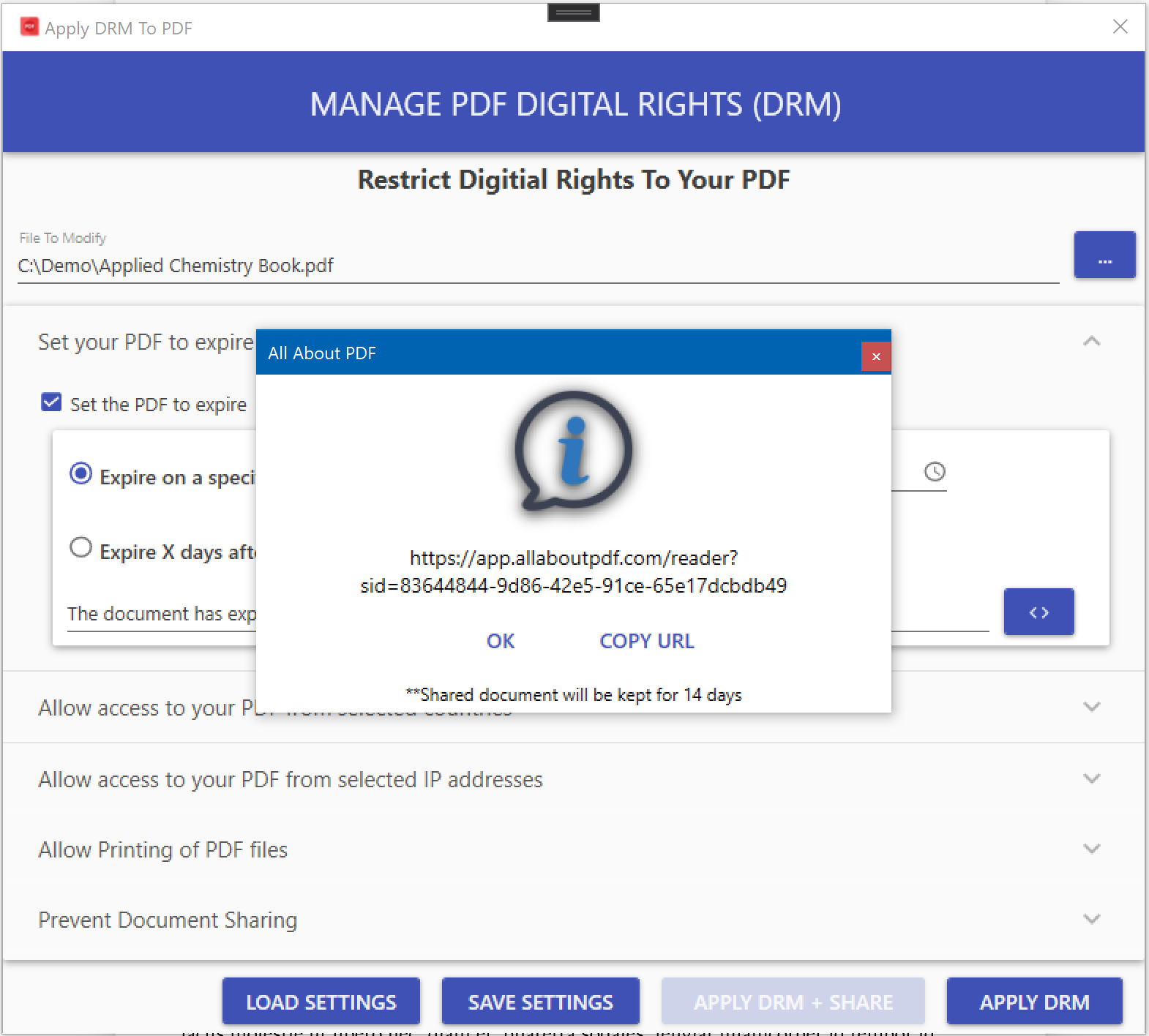If you would like to prevent unauthorized users from reading your sensitive documents, one way of achieving that is by specifying the email addresses of the people allowed to access your PDF documents.
To restrict access to a PDF to specific email addresses, follow the steps below:
Open All-About-PDF from the Windows Start menu
Click on the “Apply DRM” button from the Home screen.
The DRM Protection screen will open.
Select the PDF file or folder containing the files you would like to protect. You can also use wild cards to process multiple PDF files.
Expand the “Allow Access By selected Email Addresses” section and check the box to "Lock PDF to the following Email Addresses."
Use the + button to add a list of allowed email addresses.
Configure any other DRM options, such as expiry date or device locking. When Email Address Locking is used together with Device Locking, it is configured as devices per email addresses i.e. each specified email address can open the document on the configured numbers of allowed devices.
Click the “Apply DRM” button to protect the document
You can now share the resulting PDFe files without worrying about prying eyes.