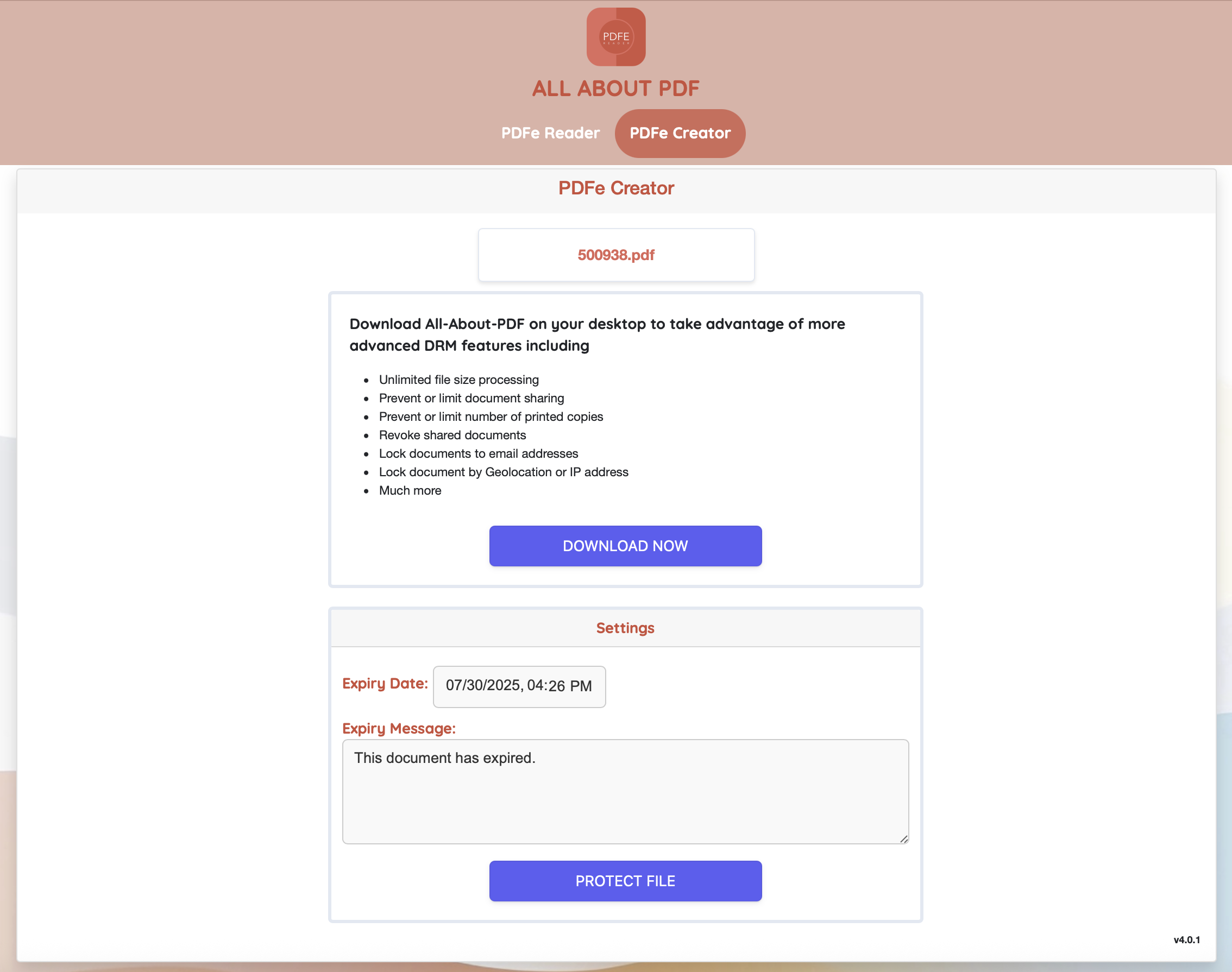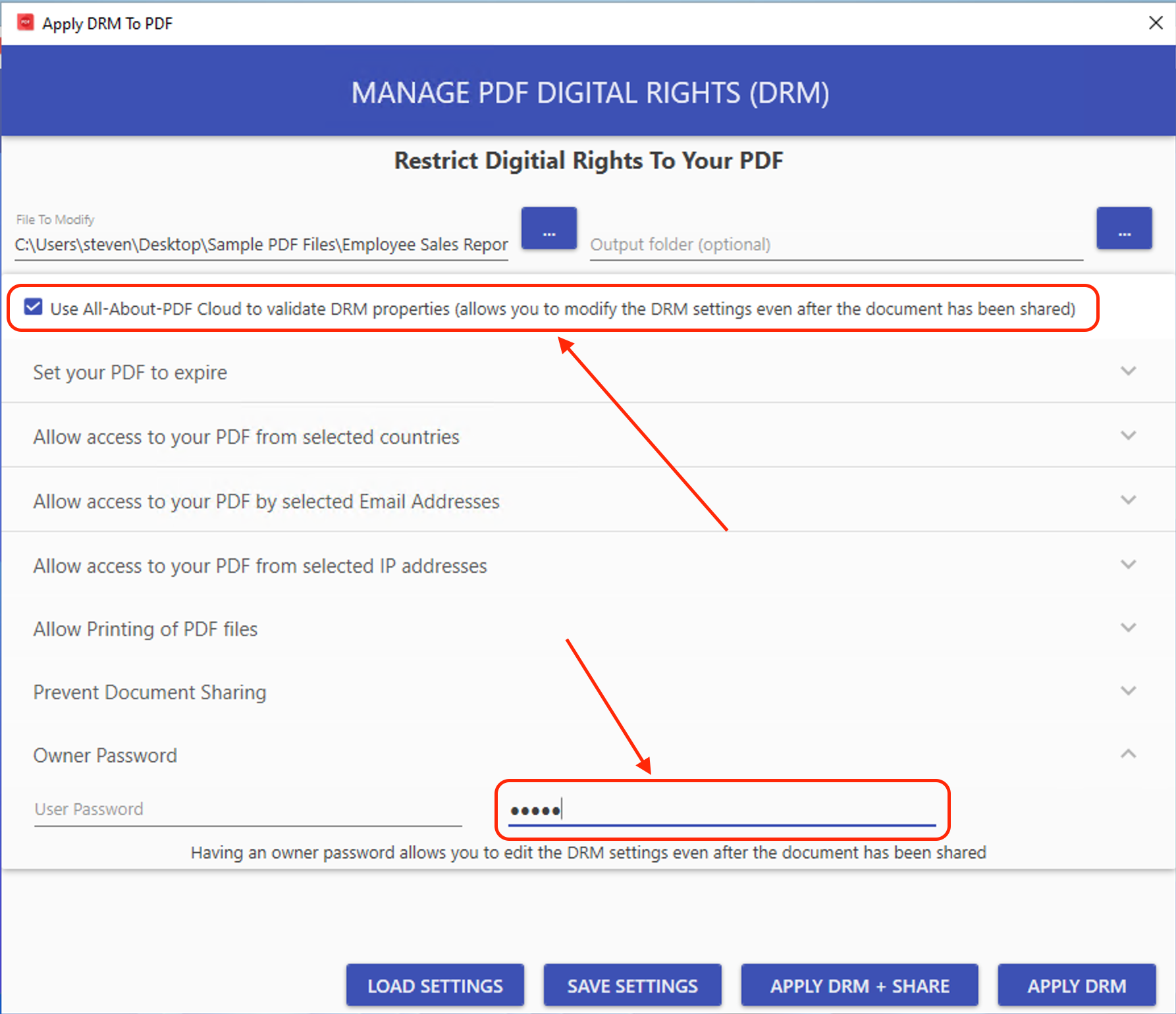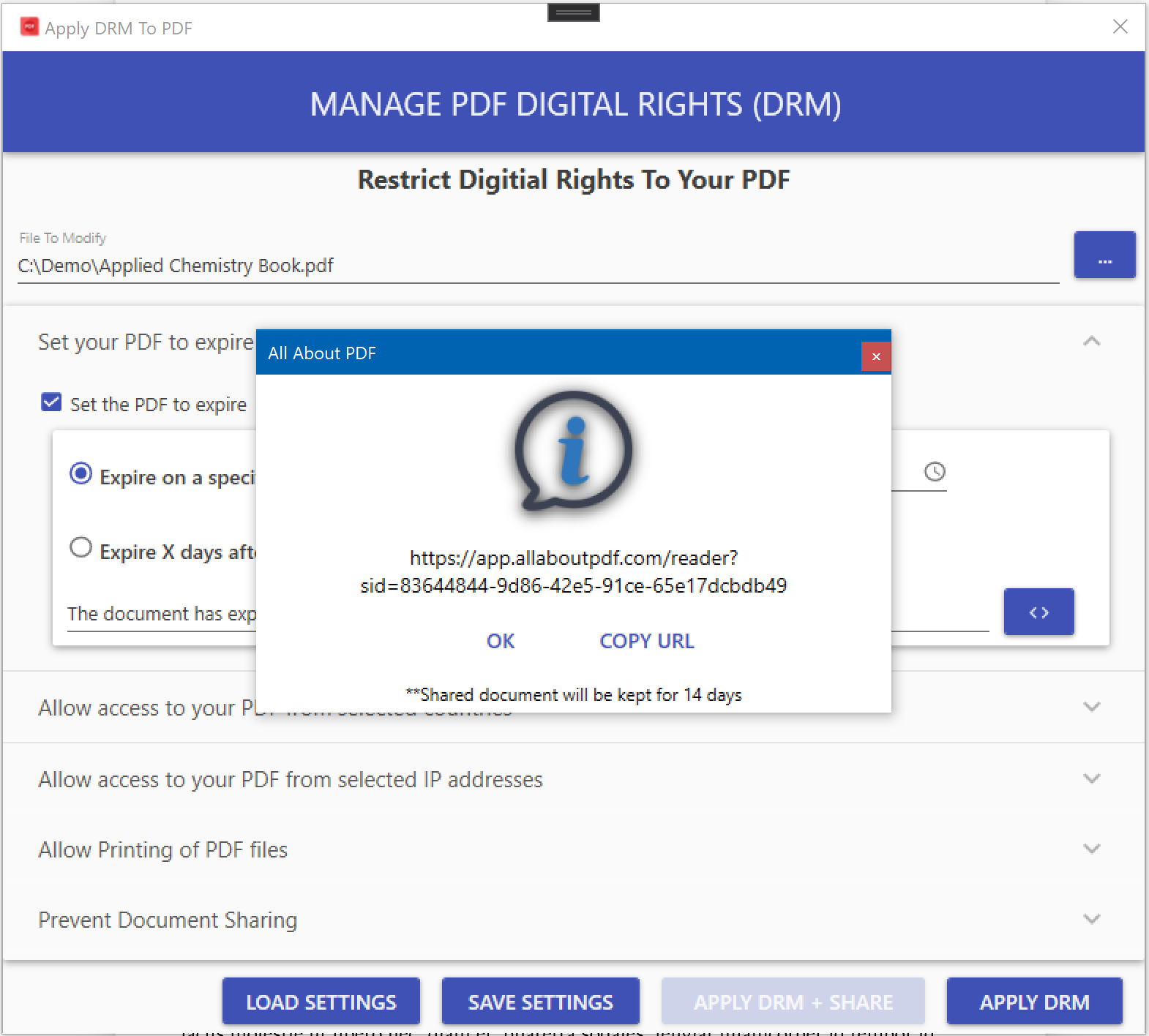Not all PDF tools are created equal. While most handle simple tasks like converting or merging files, All-About-PDF is built for real power users—offering automation, DRM protection, batch processing, Watch Folders, advanced splitting, content search, and more. When your PDF needs go beyond the basics, All-About-PDF is the tool that stands out.
Watch Out: PDFs Can Be Phishing Traps Too
For years, PDFs have been seen as one of the safest and most convenient ways to share documents — invoices, reports, contracts, you name it. But that same trust is now being weaponized.
At All-About-PDF, we’ve always emphasised secure document handling and offline control. Recent discoveries, like the MatrixPDF toolkit highlighted by BleepingComputer, show why professional, privacy-first tools matter more than ever. Attackers are now using PDFs themselves as phishing and malware lures.
What’s Going On?
Researchers at Varonis discovered the MatrixPDF toolkit being sold on underground forums. It lets cyber-criminals upload legitimate PDFs and inject them with malicious functionality — fake “Secure Document” overlays, blurred previews, or “Click to Unlock” buttons that secretly redirect users to phishing pages.
Because these files don’t contain obvious malware signatures, they often slip past antivirus and email scanners. Once a user clicks, the malicious payload activates — usually leading to credential theft or drive-by downloads.
Why This Matters
Attackers are adapting because PDFs enjoy near-universal trust. A few reasons this threat is particularly effective:
They look legitimate. Many use branding, logos, and fonts that mirror real organisations.
They bypass filters. No executable = low suspicion.
They exploit urgency. “Your invoice is ready,” “Document requires verification,” etc.
They work anywhere. Whether you open on desktop, tablet, or phone — you’re a target.
How to Protect Yourself
1. Treat Unexpected PDFs Like Suspicious Links
If you didn’t request it, don’t open it right away. Verify the sender through another channel.
Hover over buttons or hyperlinks in PDFs when possible — phishing links often hide behind familiar-looking text.
2. Use Trusted and Secure PDF Software
Choose software that respects your privacy and runs locally. Tools like All-About-PDF and PDFe Reader never upload your documents to third-party servers and don’t inject hidden scripts or tracking elements.
Disable JavaScript in your PDF viewer if you don’t need it, and avoid opening PDFs in your browser unless necessary.
3. Be Extra Careful with “Free” Online PDF Tools
Free online converters, unlockers, or editors often feel convenient — but they can also be traps.
Here’s why:
You’re uploading your documents to an unknown server that could store or resell your data.
Some shady sites inject tracking code or malicious content back into your file.
Others impersonate legitimate brands to collect login credentials or payment info.
Stick with reputable, offline solutions or services with transparent privacy policies. When in doubt, keep sensitive files off the cloud entirely.
4. Keep Everything Updated
Patch your PDF readers, browsers, and operating systems regularly. Vulnerabilities in outdated software are a favourite entry point for attackers.
5. Educate, Filter, and Verify
For teams and organisations, implement email filtering that scans PDFs for embedded scripts or suspicious links.
And remember: awareness is the best line of defence. Train your staff (and yourself) to pause before clicking any “secure document” prompts.
Final Thoughts
The idea that “PDFs are safe” no longer holds true. Attackers are turning familiar formats into Trojan horses.
By using secure offline tools, avoiding too-good-to-be-true “free” sites, and staying vigilant about unexpected attachments, you can dramatically reduce your exposure.
At All-About-PDF, our mission is to make working with PDFs powerful, productive, and private — without putting your data at risk.
Stay safe, stay updated, and treat every file like a potential entry point until proven otherwise.
Just Launched: DRM Protection of PDF Files in Your Browser - For Free
We’re excited to announce a powerful new feature at PDFEReader.com: you can now create PDFe files directly from your browser — no downloads, no subscriptions, no fuss.
What’s a PDFe file? It’s our proprietary, DRM-protected format that gives you greater control over how your documents are accessed and used. Whether you’re sharing reports, course materials, or private documents, this feature helps you protect your content and set an expiry date so the file automatically becomes inaccessible after a certain period.
🔐 What You Can Now Do WITH PDFe FILES
Protect your PDFs with DRM instantly
Set expiry dates so files stop working after a chosen date
Prevent unauthorized sharing and copying
Prevent unauthorized printing of your documents
Set geographic access controls to your intellectual property
Why This Matters
Traditional PDFs offer limited control once shared. Anyone with the file can copy it, forward it, or store it forever. But with PDFe files, you stay in control. This is especially useful for:
Educators sharing time-limited course content
Businesses distributing sensitive documents
Freelancers or creators delivering paid work
Anyone who wants to secure their intellectual property
Get Started in Seconds
Go to https://pdfereader.com
Select the PDFe Creator tab
Upload your PDF
Set an expiry date
Provide the expiry message
Download your new PDFe file — ready to go!
Try It Out — And Let Us Know What You Think
We built this with privacy, simplicity, and accessibility in mind. No logins, no tracking — just powerful tools to help you take control of your PDFs.
Give it a go, and drop us a message with your feedback. We’re just getting started.
The Hidden Danger of Free Online PDF Converters: Why Local Processing is the Safer Choice
We’ve all been there. You’re in a rush, you need to convert a PDF to Word or Excel, and a quick Google search brings up dozens of “free PDF conversion” websites. Sounds convenient, right? Just upload your file, click a button, and you’re done. But what many people don’t realize is that this convenience can come with a hidden cost—your security.
The Problem with Uploading Your PDFs Online
When you upload a document to a free conversion site, you’re handing over control. You don’t know what’s happening behind the scenes. Is the site just converting your document—or is it harvesting data? Even worse, some of these sites might be quietly preparing a malware-laced download in the background.
Once you click that final “Download” button, you could be bringing more than just your converted file onto your computer. You might unknowingly install malicious software—keyloggers, spyware, or trojans—that compromises your system, steals personal information, or opens backdoors for cybercriminals.
It’s Not Just Paranoia—It’s Happening
Cybersecurity experts have long warned about “free tool” websites that serve as traps. Some of them use aggressive pop-ups and fake buttons to trick users into downloading dangerous files. Others are even more subtle, slipping malicious code into the download without raising any red flags. And let’s not forget: any sensitive information in your PDF—like invoices, contracts, or personal data—is now on someone else’s server. That’s a privacy nightmare waiting to happen.
A Smarter, Safer Alternative: Local PDF Tools
That’s exactly why we built All-About-PDF. Unlike browser-based converters, All-About-PDF processes your documents entirely on your computer. No uploading. No cloud servers. No risk of man-in-the-middle attacks. Just fast, powerful PDF tools that work offline and keep your data where it belongs—on your machine.
With All-About-PDF, you can:
Convert PDFs to Word, Excel, PowerPoint, and more
Merge, split, or password-protect your files
Compress and optimize PDFs without sending them anywhere
Add password and DRM protection to your PDF files
It’s not just about functionality. It’s about trust. We believe your documents should never leave your computer unless you decide to send them. It is for this reason that we engineered our web-based PDFe Reader to use Web Assembly technology to ensure that all processing happens locally on your computer.
Bottom Line
Free online converters might seem like a quick fix, but they can open the door to security breaches and data loss. If you’re serious about protecting your information, choose tools that respect your privacy and work locally. Convenience is great—but peace of mind is better.
Top Skills To Master To Become a PDF Black Belt
In today's digital age, the mastery of PDFs goes far beyond simply viewing or printing documents. PDFs have become ubiquitous for sharing, storing, and collaborating on information across various industries and professions. To harness the power of PDFs and become a true "PDF Black Belt," one must acquire a diverse skill set that goes beyond the basics. In this blog post, we'll explore the top skills essential for anyone looking to navigate the world of PDFs with finesse and precision. From advanced editing and security techniques to efficient organization and automation tricks, these skills will empower you to work with PDFs more effectively and unlock their full potential to streamline your professional and personal tasks. So, let's embark on a journey to PDF mastery and discover the skills that will make you a true PDF expert.
Merge PDF Documents
Merging PDF files is an invaluable capability that simplifies the management and distribution of digital documents. This functionality streamlines the process of combining multiple PDFs into a single, cohesive file, making it easier to organize and present information. Whether you're a professional compiling a comprehensive report, a student assembling research papers, or simply looking to merge various receipts or invoices, the ability to merge PDFs enhances efficiency and organization. It reduces clutter, eliminates the need for multiple attachments or downloads, and ensures that all relevant content is conveniently accessible in one document. Furthermore, merging PDFs preserves the original formatting and layout, ensuring that the integrity of the information remains intact. In an increasingly digital world, the convenience and practicality of merging PDF files are indispensable for anyone dealing with document management and distribution.
Split PDF Documents
Being able to split a PDF is a highly valuable function that offers flexibility and precision in managing digital documents. This capability allows users to divide a large PDF file into smaller, more manageable segments, tailoring the content to specific needs. Whether you're extracting individual chapters from an e-book, isolating specific pages for reference, or separating confidential information from a larger document, PDF splitting simplifies the task. It also aids in reducing file size for easier sharing and faster loading times, particularly when dealing with email attachments or online uploads. Moreover, PDF splitting maintains the original document's formatting and quality, ensuring that the divided segments retain their visual and textual integrity. This versatile feature enhances productivity, simplifies document organization, and empowers users to extract and manipulate PDF content precisely, making it a crucial tool for many professional and personal tasks.
Watermark PDF documents
Watermarking PDF files is a crucial practice with multifaceted benefits. It acts as a digital signature, indicating a document's source, status, or ownership, bolstering its credibility and authenticity. This is particularly valuable for businesses, content creators, and legal professionals who need to protect their intellectual property or establish the validity of documents. Watermarking also enhances security by deterring unauthorized distribution and plagiarism, as the presence of a watermark reminds recipients of the document's confidential or sensitive nature. Furthermore, watermarking can be used for branding purposes, reinforcing an organization's identity by adding logos or trademarks to documents. In summary, watermarking PDF files combines elements of security, authenticity, and branding, making it a versatile tool with applications in various domains where document integrity and identity are of utmost importance.
Redact Documents
The ability to redact PDF documents is indispensable in safeguarding sensitive information and ensuring privacy in the digital age. Redaction involves the selective removal or obscuring of specific content, such as personal data, confidential details, or privileged information, from a PDF file. This process is vital for individuals and organizations seeking to share documents while protecting sensitive data, complying with privacy regulations, or maintaining legal confidentiality. By redacting sensitive information, PDFs can be securely shared without compromising privacy or confidentiality. This capability is especially crucial in sectors like law, healthcare, finance, and government, where strict privacy and compliance standards are upheld. Redaction not only safeguards sensitive data but also preserves the overall integrity and usability of the document, making it an essential tool for responsible and secure digital document management.
PROTECT AND SECURE YOUR PDF FILES
The ability to secure PDF files with both a password and Digital Rights Management (DRM) is paramount for safeguarding valuable content in today's digital landscape. Password protection adds an initial layer of defense by limiting access to authorized users who possess the correct password, ensuring that confidential documents remain protected from unauthorized access. On the other hand, DRM goes a step further by granting content owners the ability to control and restrict what recipients can do with the PDF file, including preventing copying, printing, or sharing. This comprehensive approach to security ensures that sensitive information, proprietary content, or intellectual property remains under tight control, safeguarding against piracy, unauthorized distribution, and data breaches. Combining password protection and DRM fortifies PDF files against many potential threats, making it a critical solution for businesses, content creators, and organizations prioritizing document security and digital asset protection.
Chat with Your PDF
The capacity to summarize PDFs using AI technology represents a transformative advancement in information management and comprehension. AI-powered PDF summarization can distill large volumes of text into concise, coherent, and easily digestible summaries. This capability is invaluable in today's data-rich world, where individuals and organizations grapple with information overload. AI-driven summarization not only saves time but also enhances decision-making by providing quick insights into the key points and essential details within complex documents. It aids in efficiently extracting relevant information from lengthy reports, research papers, legal documents, and more. Furthermore, it democratizes access to information by making it more accessible to individuals with varying levels of expertise. AI-driven PDF summarization thus empowers users to navigate the ever-expanding sea of data, facilitating better-informed decisions, improved research and enhanced productivity across diverse fields and sectors.
Convert PDF to other formats
The ability to convert PDF documents into other formats, such as Microsoft Word or Excel, is an essential tool for enhancing document versatility and accessibility. PDFs are a universal format known for preserving content integrity and layout, but they can be challenging to edit or extract data from. Converting PDFs to Word or Excel formats simplifies the process of editing, repurposing, and analyzing the information contained within these documents. This functionality is particularly valuable for professionals and researchers who need to work with the content in a more dynamic manner. It saves time by eliminating the need to manually retype data and allows for easy integration of PDF content into reports, presentations, or databases. Whether for updating contracts, extracting tables for analysis, or repurposing research findings, the ability to convert PDFs empowers users to make the most of their digital documents, enhancing productivity and efficiency in various fields and industries.
In conclusion, mastering the art of PDF management is not just a luxury but a necessity in today's fast-paced digital world. From editing and annotation to encryption and batch processing, having the right set of skills will make you a PDF black belt, capable of handling any challenge that comes your way. All-About-PDF offers an all-in-one solution that encompasses all the top skills we've discussed. With its user-friendly interface, robust features, and advanced capabilities, it empowers you to manage PDFs like a pro. So why settle for less when you can have the best? Equip yourself with our cutting-edge software and take the first step toward becoming a PDF master today!
Happy 30th Birthday, PDF!
June 15, 1993, marked a significant milestone in the world of digital documents—the birth of the Portable Document Format, better known as PDF. Developed by Adobe Systems, the PDF format has revolutionized the way we create, share, and consume electronic documents over the past three decades. As we celebrate its 30th birthday, let's take a journey through time and explore how PDF has transformed the landscape of document management and communication.
The Birth of PDF
Adobe co-founder Dr. John Warnock and his team created the PDF format out of the need for a universal document exchange format to preserve the original content's integrity across different platforms, operating systems, and software applications. With its release, PDF offered a solution to the compatibility issues faced by users when sharing documents electronically.
Cross-Platform Compatibility
One of the critical strengths of PDF is its ability to maintain consistent formatting across different devices and platforms. Whether you're opening a PDF on a Windows PC, Mac, Linux machine, or mobile device, the document will retain its original layout, fonts, and graphics. This universality has made PDF the go-to format for sharing and distributing documents.
Document Preservation
Unlike other file formats that can be easily altered or corrupted, PDFs preserve the integrity of the original document. By encapsulating text, images, fonts, and formatting into a single file, PDF ensures that the content remains intact and looks the same regardless of the software or hardware used to open it. This has been particularly valuable for industries such as legal, finance, and government, where document integrity is critical.
Enhanced Security Features
PDF introduced robust security features, such as password protection, digital signatures, and encryption, enabling users to protect sensitive information and control access to their documents. These security measures have played a vital role in safeguarding confidential data and ensuring the authenticity and integrity of digital records.
Interactive Elements and Multimedia Integration
As technology evolved, so did PDF. In addition to static documents, PDFs now support interactive elements, such as hyperlinks, bookmarks, and form fields, transforming them into dynamic and engaging experiences. Furthermore, PDFs can seamlessly integrate multimedia elements, such as audio, video, and interactive 3D models, enhancing the presentation and comprehension of complex information.
Accessibility and Inclusivity
PDF has made significant strides in improving accessibility for individuals with visual impairments or other disabilities. Through the implementation of features like tags, alternative text, and reflow options, PDFs can be made screen-reader friendly, ensuring equal access to information for all users. This inclusivity has been instrumental in promoting digital equity.
Paperless Workflows and Sustainability
The adoption of PDF has facilitated the shift towards paperless workflows, reducing the reliance on printed documents. This not only saves costs and time but also contributes to environmental sustainability by minimizing paper consumption and waste. With digital signatures and workflow automation, businesses have been able to streamline processes and improve efficiency.
As we celebrate the 30th birthday, we must look to the future and ask what's next for the venerable format. To us, the next step is to improve PDF document security. This should be done by standardizing DRM security for PDF files to democratize access to robust document security, thereby enabling individuals and organizations to regain control over their intellectual property and confidential information. Until such time where DRM protection for PDFs is standardized, users have to rely on solutions such as All-About-PDF’s PDFe format.
From its inception, PDF has overcome compatibility challenges, transformed document preservation, and enabled secure and interactive experiences. Its accessibility features, support for multimedia, and contribution to sustainability have further solidified its importance in our digital lives.
Happy birthday, PDF!
How To Share PDFe Files Via Email in All-About-PDF
When you protect a document with our best-in-class Digital Rights Management (DRM) technology for PDF documents, a task that usually follows is to share it with others via email. We decided to streamline this process by enabling you to protect PDF files and email them in a straightforward process from within All-About-PDF. Here is how to do it:
Get started with All-About-PDF today by downloading our free unlimited 14 day trial.
How To Restrict PDF Documents By Email Address(es)
If you would like to prevent unauthorized users from reading your sensitive documents, one way of achieving that is by specifying the email addresses of the people allowed to access your PDF documents.
To restrict access to a PDF to specific email addresses, follow the steps below:
Open All-About-PDF from the Windows Start menu
Click on the “Apply DRM” button from the Home screen.
The DRM Protection screen will open.
Select the PDF file or folder containing the files you would like to protect. You can also use wild cards to process multiple PDF files.
Expand the “Allow Access By selected Email Addresses” section and check the box to "Lock PDF to the following Email Addresses."
Use the + button to add a list of allowed email addresses.
Configure any other DRM options, such as expiry date or device locking. When Email Address Locking is used together with Device Locking, it is configured as devices per email addresses i.e. each specified email address can open the document on the configured numbers of allowed devices.
Click the “Apply DRM” button to protect the document
You can now share the resulting PDFe files without worrying about prying eyes.
Introducing All-About-PDF Cloud Sync
This week saw the release of All-About-PDF Build 2004, and one of the significant features of this release is the long-awaited All-About-PDF Cloud Sync.
What is All-About-PDF Cloud Sync?
Put simply, All-About-PDF Cloud Sync is our platform that allows you to modify the DRM settings of your PDFe documents even after the file has been shared/distributed.
Let's look at an example; say you have a PDFe file with a specific expiry date and, has a list of emails that are permitted to view the file's contents. The file is then distributed to your clients.
With All-About-PDF Cloud Sync, you can modify the document's DRM settings such as, expiry date or list of allowed emails by simply editing the original PDFe file. All-About-PDF will synchronize all your local changes to our cloud and automatically apply them to all the distributed copies of the document.
An owner password and cloud sync allow you to edit PDFe files even after they have been shared
To get started with All-About-PDF Cloud Sync, follow the steps below:
If you haven't already, download and install the latest version of All-About-PDF from here
Open All-About-PDF and then click on the Apply DRM button.
As usual, select the PDF that you would like to protect.
You can specify the Output folder if you want to save the PDFe file to a different location from the original file.
Check the box to "Use All-About-PDF Cloud to validate DRM properties."
The app will prompt you to provide an Owner password if your goal is to edit the PDFe file later.
Provide a secure Owner password.
You may now edit the rest of the DRM settings such as Expiry Date, Allowed Emails, Sharing Controls, etc.
Click on the Apply DRM button to generate the secure PDFe file.
With the PDFe file generated, you can now distribute it to your clients and users with the peace of mind that not only is your intellectual property protected, you can also modify access to the file at any given moment.
Let's see how this works.
To edit the PDFe file, filter Windows file picker to show PDFe files
First, open All-About-PDF and click on Apply DRM button.
Click the File Browser button to select your existing PDFe file. Be sure to change the filter from PDF to PDFe, as shown below.
All-About-PDF will prompt you for your Owner password; no one can edit your PDFe file without it.
You can now edit the DRM settings as usual and click the Apply DRM button to save the changes. The DRM settings on your local computer are immediately uploaded to the All-About-PDF Cloud and synchronized with all the distributed versions of the document.
All-About-PDF Cloud Sync feature is compelling as it allows you to remotely extend or shorten a document's expiry date, modify the list of permitted email addresses to access the document, or even revoke all access to the document.
Download All-About-PDF today to see how All-About-PDF Cloud Sync can benefit you and your organization.
How To Quickly Share DRM Protected PDF Files
As more and more people continue to utilize the power of our DRM platform to protect the intellectual property in their PDF documents, it is important to us to make the experience of sharing PDFe files as easy and seamless as possible.
We are very proud to announce the immediate availability of the new Apply DRM + Share feature in All-About-PDF, and here is how it works.
Imagine you have a document that you would like to protect and share with your team, and you would also like it to expire in 7 days. Instead of following the usual practice of applying DRM to the file and then emailing the protected file, you can now get a URL to share.
First, download the latest version of All-About-PDF and run it. Next, select the file you would like to protect and then configure all the DRM settings as you would normally. Once you are happy with all the settings, instead of clicking the Apply DRM button, click the Apply DRM + Share button. All-About-PDf will present you with a unique web address that can be used to access the document.
Shared PDFe files can be viewed in any modern web browser.
Please note that your document is uploaded to our secure servers and will be deleted after 14 days.
To simplify your PDF protection and sharing, download All-About-PDF today!
How To Easily Redact Text in a PDF Using All-About-PDF
PDF Reader Biz (Foxit) Breached
From the Infosecurity Magazine:
Foxit has detected that unauthorized access to some of its data systems has taken place, including access to its ‘My Account’ user account data. This means that data you have entered on our website when signing up for our services has likely been accessed by hackers,
Compromised information could include user names, email addresses, their company names, phone numbers, passwords and IP addresses.
This is just another reason we at All-About-PDF do not require our users to create accounts just to use our software. We simply do not wish to be responsible for holding your personal information if we cannot guarantee that we can keep it secure.