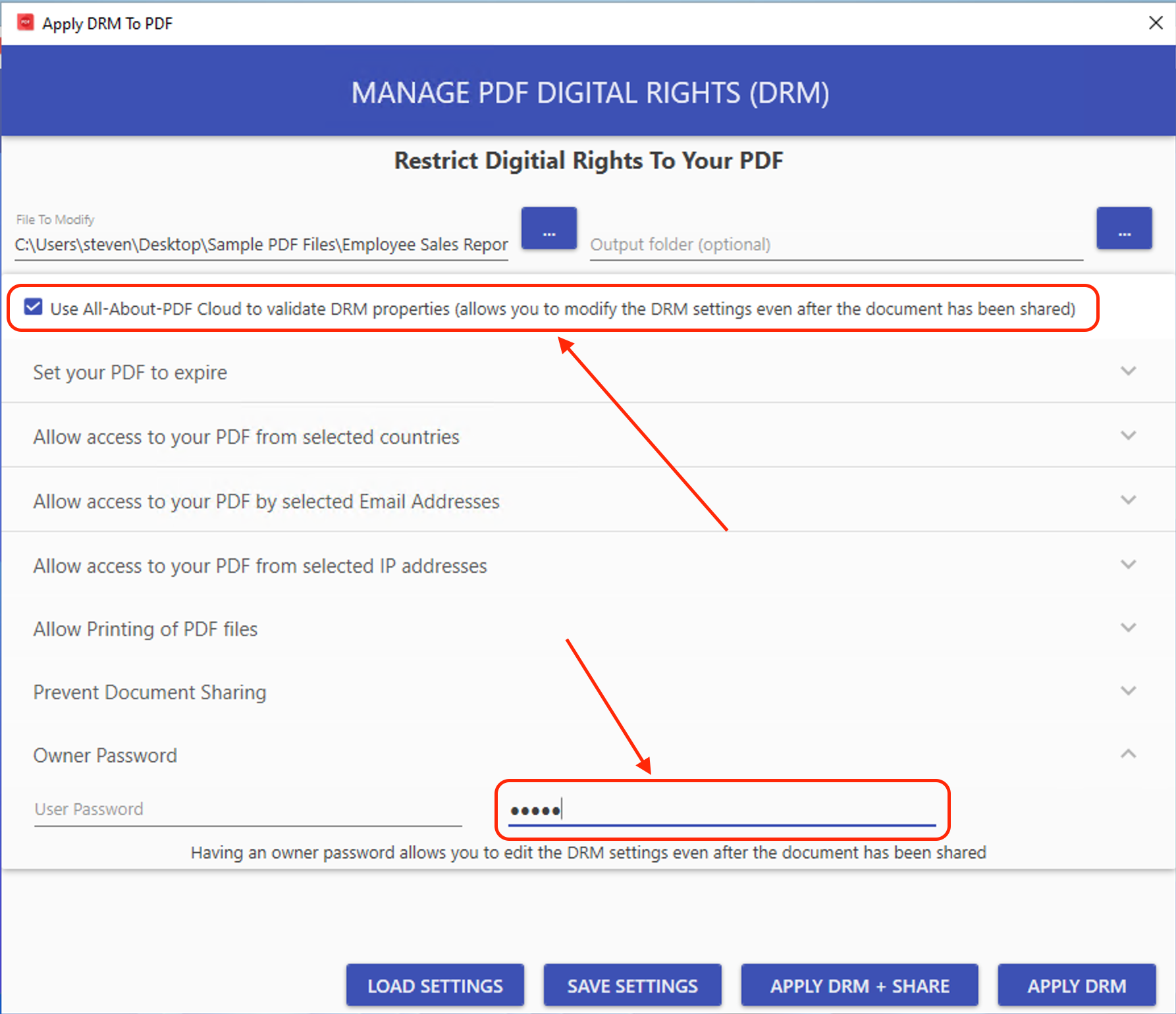This week saw the release of All-About-PDF Build 2004, and one of the significant features of this release is the long-awaited All-About-PDF Cloud Sync.
What is All-About-PDF Cloud Sync?
Put simply, All-About-PDF Cloud Sync is our platform that allows you to modify the DRM settings of your PDFe documents even after the file has been shared/distributed.
Let's look at an example; say you have a PDFe file with a specific expiry date and, has a list of emails that are permitted to view the file's contents. The file is then distributed to your clients.
With All-About-PDF Cloud Sync, you can modify the document's DRM settings such as, expiry date or list of allowed emails by simply editing the original PDFe file. All-About-PDF will synchronize all your local changes to our cloud and automatically apply them to all the distributed copies of the document.
An owner password and cloud sync allow you to edit PDFe files even after they have been shared
To get started with All-About-PDF Cloud Sync, follow the steps below:
If you haven't already, download and install the latest version of All-About-PDF from here
Open All-About-PDF and then click on the Apply DRM button.
As usual, select the PDF that you would like to protect.
You can specify the Output folder if you want to save the PDFe file to a different location from the original file.
Check the box to "Use All-About-PDF Cloud to validate DRM properties."
The app will prompt you to provide an Owner password if your goal is to edit the PDFe file later.
Provide a secure Owner password.
You may now edit the rest of the DRM settings such as Expiry Date, Allowed Emails, Sharing Controls, etc.
Click on the Apply DRM button to generate the secure PDFe file.
With the PDFe file generated, you can now distribute it to your clients and users with the peace of mind that not only is your intellectual property protected, you can also modify access to the file at any given moment.
Let's see how this works.
To edit the PDFe file, filter Windows file picker to show PDFe files
First, open All-About-PDF and click on Apply DRM button.
Click the File Browser button to select your existing PDFe file. Be sure to change the filter from PDF to PDFe, as shown below.
All-About-PDF will prompt you for your Owner password; no one can edit your PDFe file without it.
You can now edit the DRM settings as usual and click the Apply DRM button to save the changes. The DRM settings on your local computer are immediately uploaded to the All-About-PDF Cloud and synchronized with all the distributed versions of the document.
All-About-PDF Cloud Sync feature is compelling as it allows you to remotely extend or shorten a document's expiry date, modify the list of permitted email addresses to access the document, or even revoke all access to the document.
Download All-About-PDF today to see how All-About-PDF Cloud Sync can benefit you and your organization.